3Dfindit
With the CADENAS 3Dfindit add-on, you gain access to an extensive collection of CAD models available on the CADENAS platform.
The 3Dfindit add-on can be turned on/off using a backstage option.
- Go to the the File tab
- On the Navigation pane, click Options.
- Click Add On.
- In CADENAS 3Dfindit Add-On, enable the add-on.
Please be aware that this is a third party service provided by CADENAS. To use the service, you must register and agree to the provider's terms.
After you have enabled the add-on you can find the 3Dfindit tool from the Import group on the MODELING tab
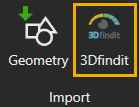
To download the models from the 3Dfindit, you must first login. Note that registration to the CADENAS platform is not required, you only need to enter your email address and company name.
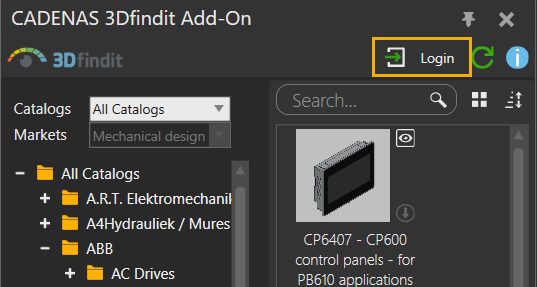
When logged in, you can download the models by clicking the download icon next to the preview image.
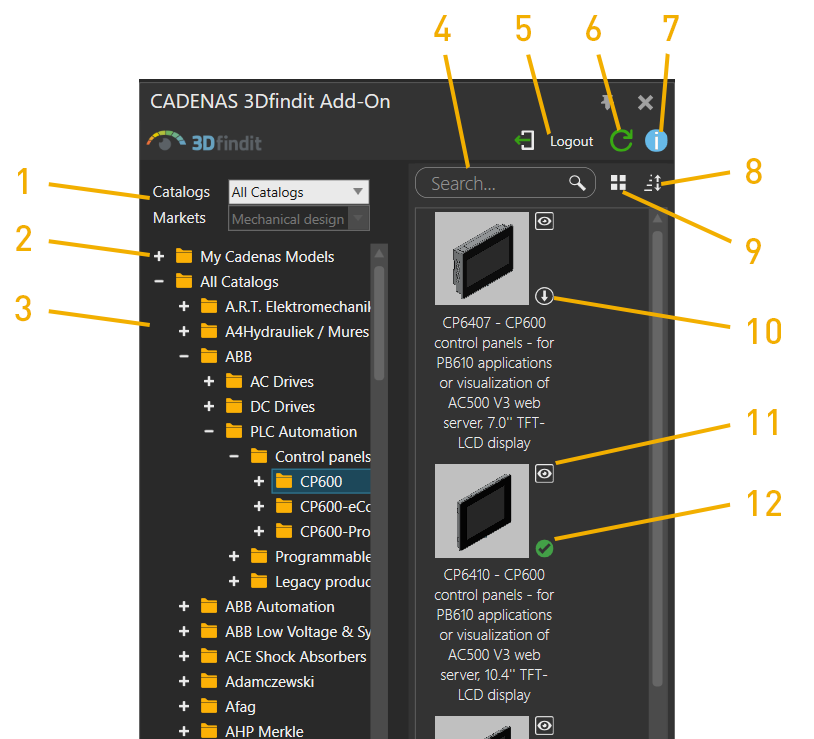
- Catalogs and Markets: You can filter the shown models by different Catalogs and Markets.
- My Cadenas Models: Contains all the models you have downloaded from the 3Dfindit.
- Catalogs: Shown catalogs vary depending what is selected in the Catalogs and Markets dropdown menus.
- Search box.
- Logout
- Refresh.
- Contact CADENAS support.
- Sorting options.
- Display options.
- Download model button: Downloads the model to your local My Cadenas Models folder.
- Preview model button: Opens a preview of the model in the CADENAS webpage.
- Downloaded model icon: Shows that the model is allready downloaded. Models with this icon can be added to your layout by double clicking on them or by dragging and dropping them to the 3D world.