WinMOD NET
The WinMOD Net connection plugin implements the connection to the WinMOD simulation system using its own proprietary communication library called WinMOD Net. The WinMOD Net protocol is TCP/IP based and thus works both locally and over a network.
Note: The communication requires a separate license on the WinMOD side to function; see Prerequisites.
The WinMOD Net connection plugin is fully featured, including support for multiple connections, browsing for creating variable pairs, and event-based value updates from server to simulation.
Note: In addition to the setup information below, refer to the video lesson on the Visual Components Academy.
Prerequisites
- The WinMOD Net library works with WinMOD V7.2 Build 40 and newer.
- WinMOD KU200 configuration (https://www.winmod.de/english/products/winmod-systemsoftware/winmod-configuration/winmod-konfigurationen_eng/) license must be available in each of the WinMOD installations you want to connect to.
- The WinMOD Net communication library needs to be installed on the computer where VC is used.
Communication Setup
Since the WinMOD Net protocol is TCP/IP based, the connection is made using the host address and port number. The hostname can be an IP address or a DNS name. The server port number can be set in WinMOD project settings, and the default is 40001.
Setting up WinMOD to accept connections
-
Start WinMOD and load your simulation project.
-
Enable incoming connections from project settings (below image).
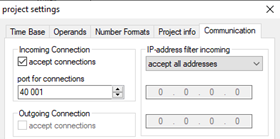
To pair variables, basic workflow for setting up communication is as below:
- Start WinMOD and load your simulation model.
- Add one or more Communication Elements to your WinMOD simulation.
- Add signals to the Communication elements and connect those to your simulation.
- Enable incoming connections from WinMOD project settings.
- Connect from VC to WinMOD under Connectivity tab.
- Add variables in VC using the “Create Variable Pairs” window.
- Connect WinMOD inputs to inputs in VC and place the variable pairs to a server-to-simulation variable group.
- Connect WinMOD outputs to outputs in VC and place the variable pairs to a simulation-to-server variable group.
- Start simulation in WinMOD and VC.
Note: The accessible WinMOD address space is structured into Communication Elements, which have input and output signals. The Communication Elements are identified using a “full path” consisting of the WinMOD project name, WinMOD layer name, and name of the Communication Element itself. Signals are identified using the Communication Element “full path” and the signal name, so any changes to any of the names will require the variables to be paired again.
Performance
Some technical aspects can impact overall performance achieved with the WinMOD Net connection plugin, so following these guidelines is essential for best performance.
- Use cyclic update mode for simulation to server variable groups.
- Choose a cycle interval that is the same or higher than the Time Base value used in the WinMOD project.
- Sending values to WinMOD at a rate faster than WinMOD’s update cycle doesn’t give any benefit, which includes the event-based mode in this direction.
- Use event-based update mode for server to simulation variable groups.
- Only if the update cycle rate is unnecessarily high or the data flow is overwhelming VC it is recommended to switch to a lower sampling rate using cyclic update mode.
- Use inputs of any given Communication Element in only a single variable group.
- Use outputs of any given Communication Element in only a single variable group.
- Distribute a large number of input signals to more than one Communication Element. Note: Having many Communication Element can also cause performance overhead.
- Using up to a few parallel connections to the same WinMOD runtime can be beneficial in some particular scenarios if maximum throughput and more stable latency are required.