Backstage
The Backstage view allows you to open and save files as well as edit preferences.
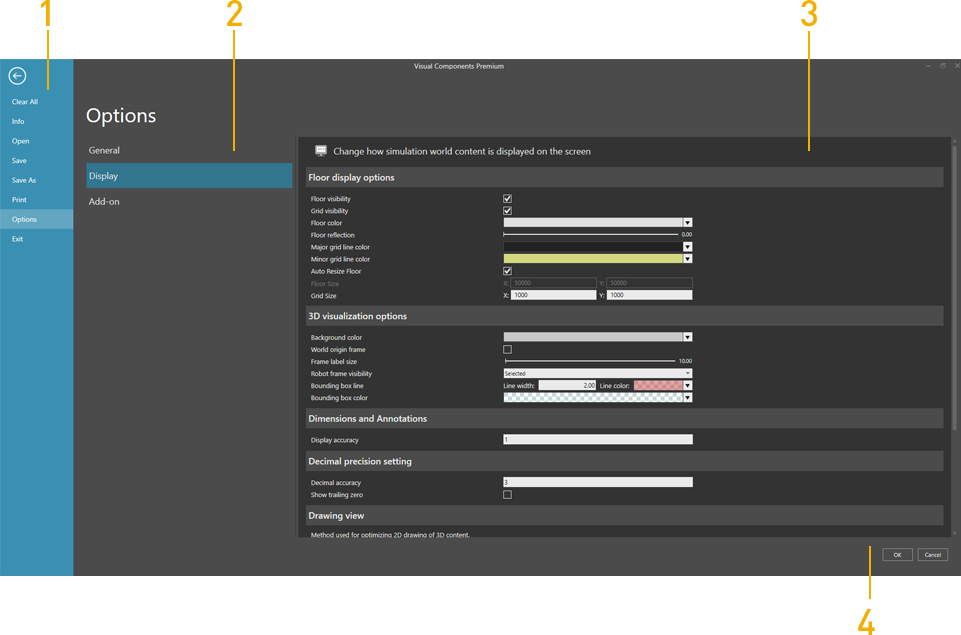
| 1. | Navigation Pane |
| 2. | Sections |
| 3. | Screen |
| 4. | Confirm Options |
Access
To access the Backstage view:
- Click the File tab.
Context
The context of the Backstage view depends on the item you select in the Navigation pane.
You can:
- Open and save layouts.
- Print content shown in the 3D world and drawing world.
- Edit and save preferences for selections, navigation, rendering and the language of the user interface.
- Edit the system of measurement for units and quantities.
Commands
The following commands are shown in the Navigation pane when you click the File tab.
| Name | Description |
| Clear All | Clears the 3D world of all components and opened layouts. |
| Exit | Closes Visual Components Premium 4.10. |
| Info | Shows product and license information as well as the metadata of the current layout in 3D world. |
| Open | Opens a native or supported type of file as a layout in the 3D world. |
| Options | Displays a set of options/preferences for configuring Visual Components Premium 4.10. |
| Previews and prints either the view of the 3D world or a selected area of the drawing world. | |
| Save | Saves changes made to the current layout in 3D world to an existing file. |
| Save As | Saves the current layout in the 3D world as a new file. |
Backup
With the Limit backups enabled, the files that should be deleted are determined by modification date. With Delete old backups option enabled, backup files are deleted on application startup. The folder that is cleaned up is either the selected backup folder or the My Models folder if no backup folder is selected.
Note:
- With backup file extensions, the extension with largest number is considered the most recent one.
Graphics settings
The Graphics settings allow you to select the graphics performance of your Visual Components product. These settings match the Graphics preference panel in Settings in Microsoft Windows in for example the following location inside the operating system settings:
Settings > System > Display > Graphics (or Graphics settings) > Visual Components Premium 4.10 > Options > Graphics preference.
When you first install your Visual Components product, by default the High performance preference is applied and you will then need to restart the application. And whenever you change your Graphics Performance Preference to any of the following options, to apply the change you should restart the application.
- Let Windows decide
- Power saving
- High performance
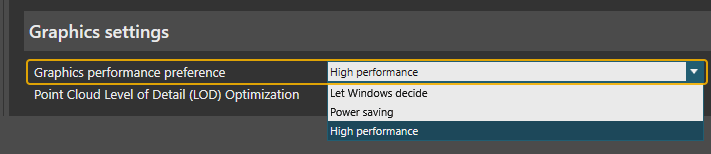
Enable the Point Cloud Level of Detail (LOD) Optimization option to render less points when your point of view in the 3D world is far from the point cloud.
Note: Enabling this option does not require an application restart.
