Paint tools
NOTE: This topic is only applicable to the following Robotics OLP products:
- Visual Components Premium OLP
- Visual Components Professional OLP
- Visual Components Robotics OLP
Paint tools Tab

- Tool to prepare components for surface analysis. Components not prepared cannot be analyzed. Should be used every time the layout is loaded.
- Edit Color Maps is used to change how colors represent accumulation, i.e., heatmap colors. You can define two color mappings (Thickness and Color). None will hide surface analysis.
- Inspect Analysis: Tools to inspect accumulation within surfaces. Use Cursor Inspect to mouse over surfaces to see accumulation or Line Inspect to plot accumulation along a line on a surface. (Available in PAINT only). The plots from Line inspect tool can be exported to a json file.
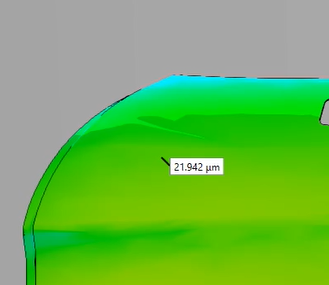
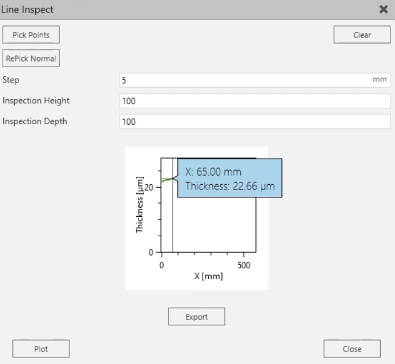
- Clear Analysis: Controls how and when surface analysis is removed from surfaces.
- Sim. Analysis: Controls for setting simulation rate, occlusion (PAINT only), ignore size (PAINT only), and whether analysis is active. Geometries smaller than ignore size are ignored in paint simulation (including all when 0).
- Brush tools: Brush Setup to manage brush models in this layout. Edit Statement Brush to set brush data to path statements. New Nozzle to load pre-configured nozzle component that can be used as brush nozzle. Brush Table to edit applicator/brush aliases that are used in the robot’s program.