Statement Group
NOTE: This topic is only applicable to the following Robotics OLP products:
- Visual Components Premium OLP
- Visual Components Professional OLP
- Visual Components Robotics OLP
Statement group allows to combine multiple statements to one group with which it is easier to perform operations like cloning, shifting an entire group. Moreover, the program also looks organized as you can minimize the group and have better visibility over the entire program. The tool can be found under the Program editor in the statement toolbox.

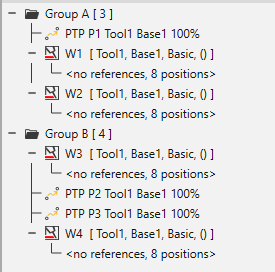
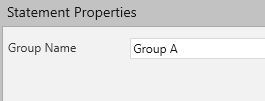
- Choose the statement group tool from the Program editor
- Click on the group and you can modify the name from the Statement properties tab
- Start creating path or search or standard motion statements inside the group.
- Click on the minimize button besides the folder icon to collapse the group.
The statement group functionality also adds advantage in cases where the Feature template tool cannot be used due to the CAD structure of workpiece being not structured in a way that is required.
With statement group you can create origin for a group, export it to a file and import it to features with similar seams. You may also edit the origin as well as shift the entire group. More information about Group Templates can be found from chapter 9.3.
Right click on the Group icon to get below options.
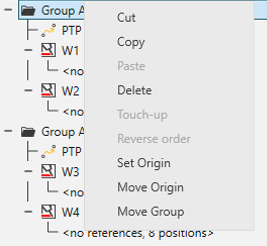
Set Origin: Pick 3 normal surfaces to create an origin for the group. The output panel guides you to do this.
Move Origin: Move the Origin if needed using the X, Y, Z coordinates from the Properties tab that appears on the right side.
Move Group: Allows to move together all the statements present in a group.