Hover Panel
NOTE: This topic is only applicable to the following Robotics OLP products:
- Visual Components Premium OLP
- Visual Components Professional OLP
- Visual Components Robotics OLP
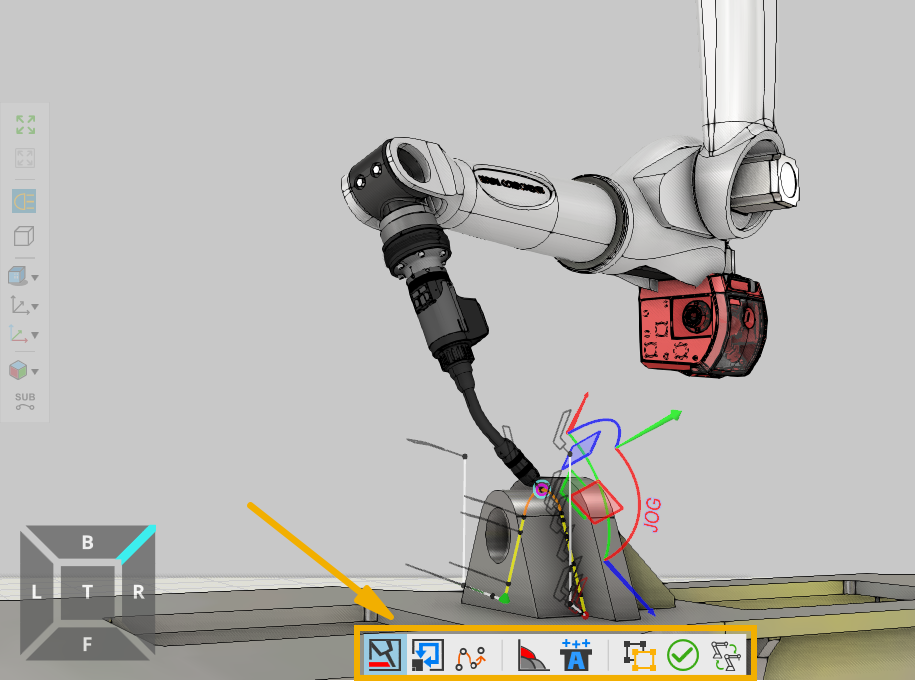
In order to choose the program creation tools quickly and to make the programming smoother, the 3D window now includes the Hover Panel. The Hover Panel visibility can be changed from File – Options – Robotics – Show Hover Panel.
If you right-click on any of the icons, it opens the options tab like below, which includes Action and Preset -fields. The Preset -field allows to choose the application, which will change the displayed Hover panel icons accordingly. Currently Arc preset is chosen, so the Hover panel shows the most useful tools for creating arc welding programs.
If CUT or PAINT or any other application is chosen from the Preset, then the icons in the Hover panel will change accordingly.
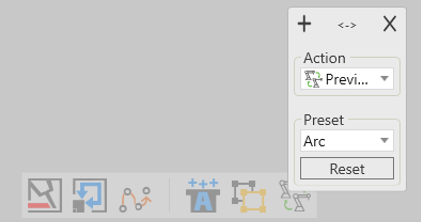
Action tab has a list of all the available programming tools and spacer icons for the Hover Panel. In case you wish to change some of the tools from the Hover panel or add a spacer between tool icons, just right click on the icon you need to replace and choose the required tool from the Actions list. You can also add additional tools to Hover Panel by clicking on the addition (+) icon.